Purpose
This playbook focuses on the identification, calculation, and feedback process for the "Using AI" and "BrainLift" tags in Crossover timecards. These tags are automatically generated and help track specific activities related to AI usage and knowledge-building efforts. Contractors and employees can also provide feedback on the accuracy of these tags using the thumbs-up and thumbs-down options.
1. Overview of Tags
"Using AI" Tag
The "Using AI" tag indicates time periods where AI tools or platforms were used. This is calculated based on:
- Applications or tools identified as AI-related in the activity log (e.g., Ephor, ChatGPT, Claude, or AI plugins).
- Screenshot content that visually confirms AI tools are active (e.g., interaction with an AI chat window or using an AI coding assistant).
- AI Vision Analysis: The system scans for interface elements related to AI usage (e.g. text prompts, or interfaces specific to AI).
"BrainLift" Tag
The "BrainLift" tag (formerly Second Brain) identifies activities related to knowledge-building and deep learning work. This tag is determined by analyzing the nature of work being performed rather than the specific tools being used:
- Knowledge documentation (e.g., writing structured documents or organizing information).
- Deep research or expertise development, such as reading articles, summarizing information, or creating organized knowledge repositories.
- Information synthesis and organization: Tasks involving Workflowy alone do not automatically qualify as Second Brain activity - the content and purpose of the work determines the tag assignment.
- Screenshot analysis to identify visible tasks consistent with Second Brain activities (e.g., open Google Docs with structured text, Workflowy with active Brainlifts content, or visible note-taking tools).
2. How Tags Are Calculated
"Using AI" Calculation
-
AI Tool Usage in Application Logs:
- The system scans for known AI tools (e.g., Ephor, ChatGPT, Claude).
- Applications such as Ephor, ChatGPT etc trigger the tag.
-
Screenshot Content Verification:
- Screenshots are analyzed using AI Vision to identify visible elements of AI usage.
- Indicators include:
- Chat interfaces for AI.
- Visible AI-generated suggestions in IDEs or documents.
-
Activity Correlation:
- If an application is added to Pure AI list, all timecards having such application will be tagged as "Using AI" without any review by AI vision.
- If an application is added to Possible AI list (GRAY), all timecards having such application will be first reviewed by AI Vision and then tagged as "Using AI" if AI Vision approves.
- If an application is not added to the list, it will never be tagged as "Using AI".
"Second Brain" Calculation
-
Knowledge Documentation:
- Tasks performed in Workflowy, specifically under the Brainlifts workflow, are analyzed and validated to identify positive and negative signals for Second Brain activities
Timecards with a high concentration of positive indicators receive the "Second Brain" tag. - This includes structured documentation, note-taking, and organizing learned knowledge.
- Tasks performed in Workflowy, specifically under the Brainlifts workflow, are analyzed and validated to identify positive and negative signals for Second Brain activities
-
General Knowledge Documentation in Screenshots:
- The system identifies activities like structured writing in tools such as Google Docs, Workflowy, etc.
- Visible documentation or organizational work (e.g., outlines, bulleted lists).
-
Research-Related Applications:
- Applications like browsers with research tabs (e.g., articles, whitepapers) or document editors trigger the tag.
-
Task Context:
- The Second Brain tag is applied when the content of screenshots and application logs matches deep work tasks like:
- Writing structured knowledge documents.
- Researching and summarizing information.
- Working in Workflowy with Brainlifts content.
- The Second Brain tag is applied when the content of screenshots and application logs matches deep work tasks like:
3. Feedback Mechanism
Thumbs-Up and Thumbs-Down Buttons
-
Purpose:
- These buttons allow employees/contractors to provide feedback on the accuracy of the tags assigned to their timecards.
-
How to Use:
- Thumbs Up: Select this if the tag accurately reflects the activities performed during the timecard period.
- Thumbs Down: Select this if the tag is incorrect or does not match the activities visible in the screenshot or logs.
-
Impact of Feedback:
- Feedback is used to improve the accuracy of tagging through machine learning updates.
- Frequent thumbs-down on specific tags may flag the timecard for manual review.
4. Steps for Reviewing and Verifying Tags
"Using AI" Tag Verification
- Open the timecard's screenshot and activity log.
- Check for:
- Visible AI tools or interfaces in the screenshot.
- AI-related app titles in the activity log (e.g., Ephor, ChatGPT, or Claude etc).
- Ensure the "Using AI" tag aligns with the tasks performed.
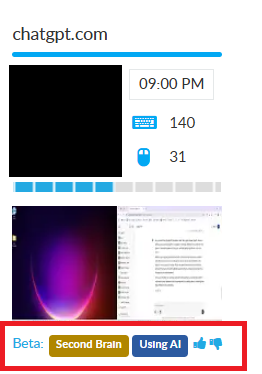
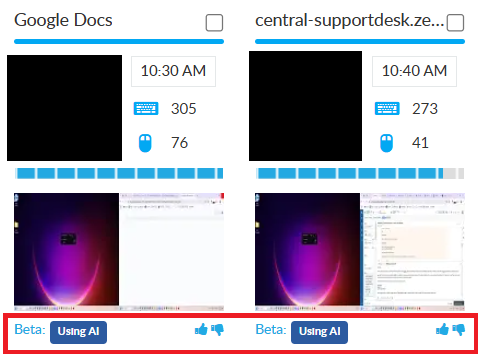
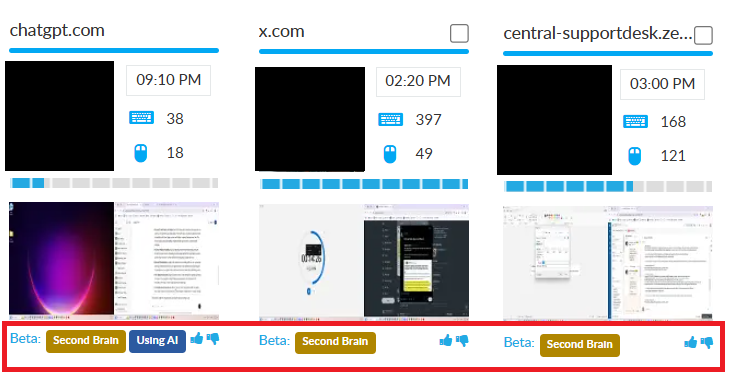
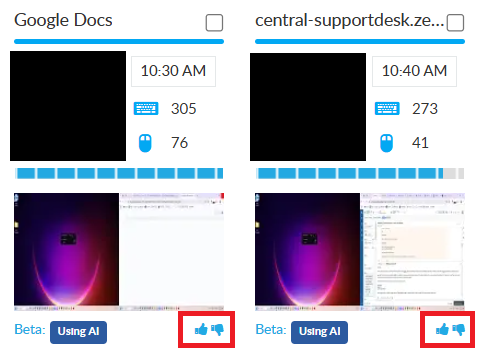
Priyanka Bhotika
Comments